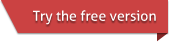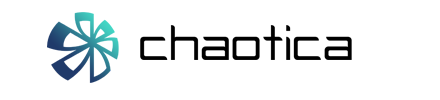You can open the settings dialog with the Tools > Settings menu command.
System settings
-
Number of render threads: Sets the number of CPU threads to use for rendering. You can set this to a value smaller than the number of cores on your computer to lessen the load on your computer. Setting this value to 0 tells Chaotica to automatically set the number of threads equal to the number of cores on your computer.
You will need to restart Chaotica after changing this setting for it to have an effect.
Image Saving
-
Save alpha channel: If checked, saved images will have an alpha channel (transparency channel).
User Interface
-
Show random worlds on startup: If checked, new random worlds are shown in the parameter browser when Chaotica starts.
-
Mouse wheel changes zoom level: If checked, spinning the mouse wheel will zoom in/out of the main image.
-
Ask before close: If checked, a message box asking 'Do you want to close Chaotica?' will pop up when the Chaotica window is commanded to be closed.
Video encoding
-
Save video after rendering: If checked, after rendering all frames of an animation, the frames will be re-loaded and processed into a video file. The video file will be saved in the same directory as the animation frames.
-
Standard: Specifies the video encoding standard to use. H.264 is an industry-standard, highly efficient and highly portable compression standard. HEVC (H.265) is newer and is more efficient, but some devices and software may not support it yet.
On Windows, to use HEVC, you may need to install the 'HEVC Video Extensions' (by Microsoft Corporation) from the Microsoft Store. -
Bitrate: Specifies the target bit rate (Megabits per second) to use for your animation video. Note that the bitrate specified here is only a target - the video standards will not be able to use less than a certain bitrate, and will not be able to use more than a certain rate - the video will effectively be at the max possible quality supported by the standard.