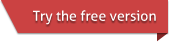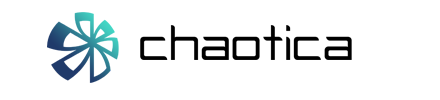In this tutorial we will cover the basic steps required to render a fractal image.
Before starting, please ensure that you have installed the latest version of Chaotica, which is available from the downloads page.
Opening and rendering an example
Chaotica comes with several example parameters, located in the "examples" folder. The native file format is .chaos. These can be accessed from the File menu under "Browse examples".
Changing the resolution and brightness
You can select the resolution of your render using the spinboxes on the left side of the main window. "Lock aspect ratio," which is checked by default, changes the height automatically when you change the width (or vice versa).
Changing the resolution will restart the render.
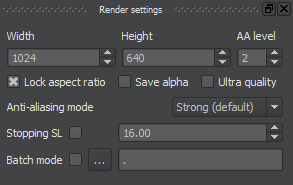
Imaging settings, including brightness, can be found on the right side of the main window. Experiment with different brightness values until you find one you like. Altering the brightness will not restart the render.
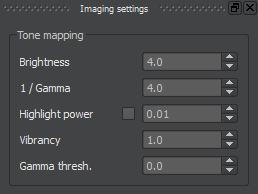
Saving an image
Once you are satisfied with the render, save the image via File > Save Image. For now, Chaotica only saves in .png.